Top 5 Cybersecurity Threats in Nigeria: Protect Your Digital Life

In today’s digital age, cybersecurity threats are becoming increasingly sophisticated, posing significant risks to individuals, businesses, and organizations in Nigeria. As the country continues to grow digitally, it’s essential to stay informed about the most prevalent threats and take proactive measures to protect yourself. In this article, we’ll explore the top 5 cybersecurity threats in […]
7 ways to Save Mobile Data on Your Android Device

In today’s digital age, mobile data plans can quickly run out. To avoid unexpected overages and save money, it’s crucial to conserve data usage on your Android device. Here are seven comprehensive tips to help you reduce data consumption: 1. Enable Data Saver Mode Android’s built-in Data Saver Mode restricts background data for installed apps, […]
5 DIY Ways to Boost Your Brand Identity Online

Building a strong brand identity online doesn’t have to be a complex or expensive process. With a little creativity and effort, you can make your brand stand out and connect more deeply with your audience. Here are five DIY ways to enhance your brand identity and make a lasting impression: 1. Create a Consistent Visual […]
5 FREE PARENTAL CONTROL APPS-EASY TO USE

When it comes to keeping your child safe in the digital space, parental control apps can be a valuable tool. They offer various features to help manage screen time, monitor online activity, and block inappropriate content. Here are some of the best parental control apps available: 1. Google Family Link Features: Screen time management, app activity monitoring, […]
Protecting Your Child in the Digital Space: A Parent’s Guide

In today’s digital age, our children are growing up in a world that’s vastly different from the one we knew. The internet is an incredible resource, offering endless opportunities for learning, creativity, and connection. However, it also presents new challenges and risks that parents need to navigate. As digital guardians, it’s crucial to understand how […]
DIY SEO for Online Business: A Beginner’s Guide in 5 Easy Steps
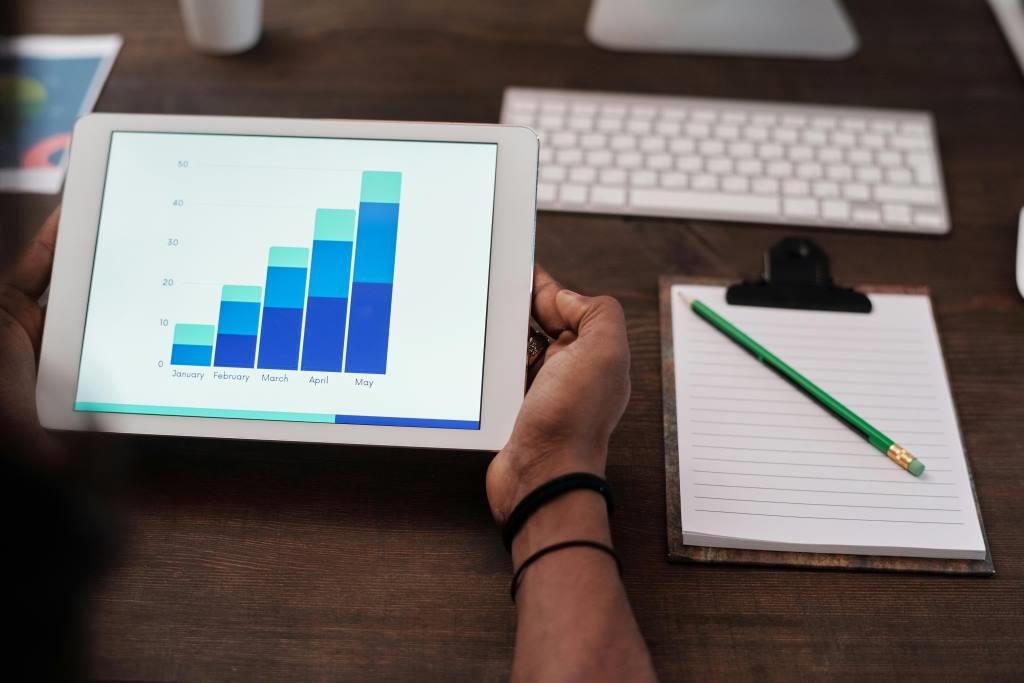
If you’ve just launched your website, you’re probably wondering how to get more visitors. The answer is Search Engine Optimization (SEO). Don’t worry—you don’t need to be a tech expert or have a big budget to start. This guide will show you 5 simple steps, with detailed instructions on how to start optimizing your site […]
How to customize your Windows File Explorer to work for you
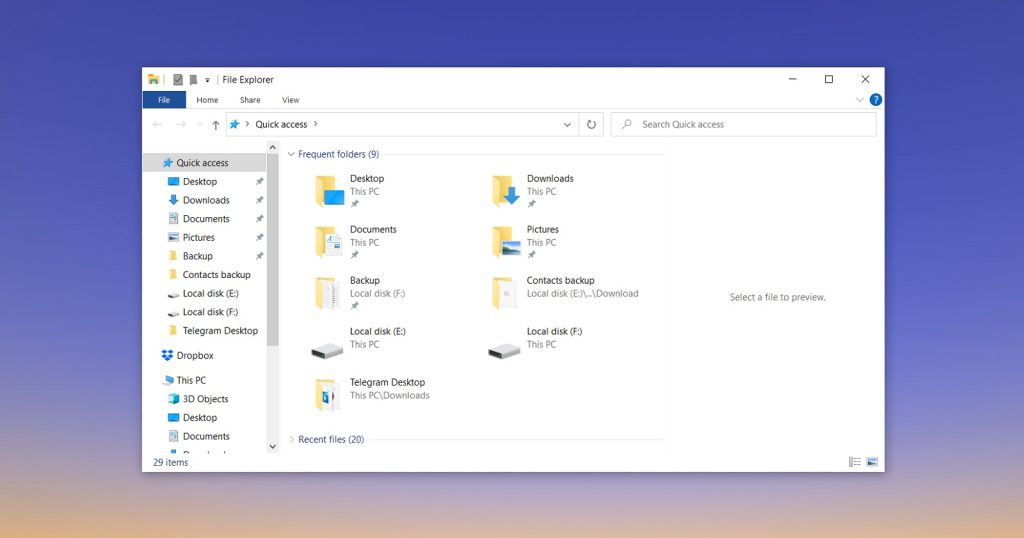
To make File Explorer work for you, not against you, it’s time to take control and customize it to your heart’s content. Follow these simple steps to transform File Explorer into a tailored tool that streamlines your workflow and boosts productivity. Set File Explorer to Open to Your Preferred Folder Tired of File Explorer opening […]
New and Easy Wireless File Sharing for Windows and Android

Microsoft has introduced a convenient way to share files wirelessly between Windows PCs and Android devices. This feature eliminates the need for a USB cable, making it easier to transfer files between devices. Requirements To use this feature, you’ll need: – A Windows PC running Windows 10 (May 2019 update or later) or Windows 11 […]
Take Control of Your Facebook Feed
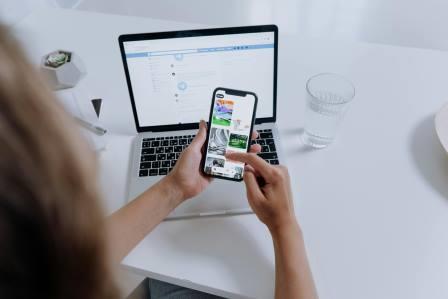
Are you tired of seeing irrelevant content on your Facebook feed? Do you want to see more posts from friends and pages you care about? Here’s a step-by-step guide to help you customize your facebook feed and make it more enjoyable. Step 1: Declutter Your Feed – Snooze or unfollow people, pages, and groups that […]
Wi-Fi vs Internet: Understanding the Difference
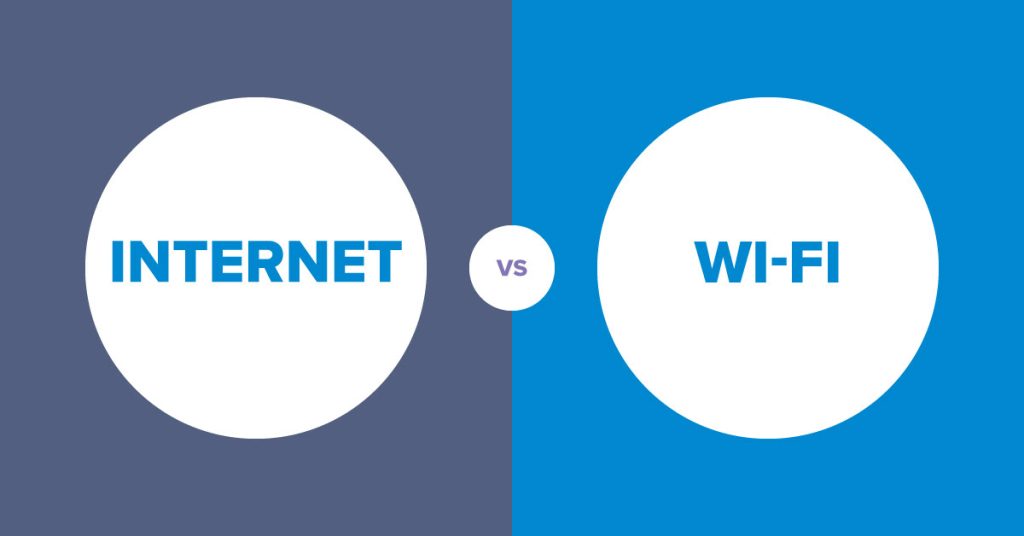
In the realm of digital connectivity, two terms reign supreme: Wi-Fi and Internet. But, despite their ubiquity, many of us remain unclear about what they actually mean. Let’s explore the differences and why they matter. Wi-Fi: The Wireless Wizard – A technology for wireless communication over a local network – Allows devices to connect without […]

