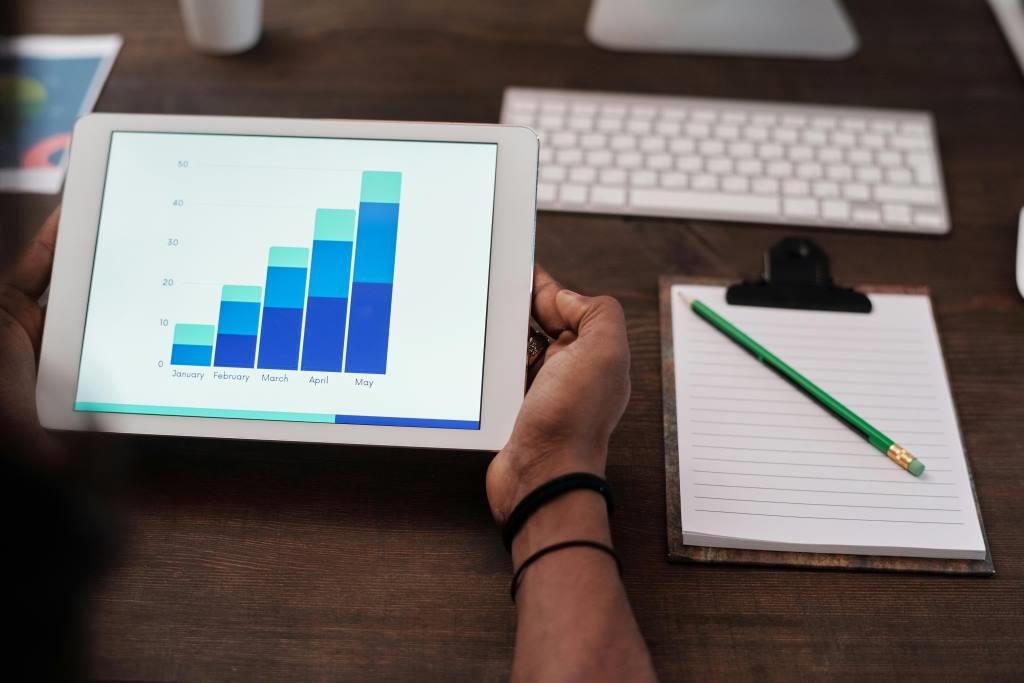Microsoft has introduced a convenient way to share files wirelessly between Windows PCs and Android devices. This feature eliminates the need for a USB cable, making it easier to transfer files between devices.
Requirements
To use this feature, you’ll need:
– A Windows PC running Windows 10 (May 2019 update or later) or Windows 11
– An Android device running Android 9.0 or later
– Link to Windows app (version 1.24032.518.0 or later) on your Android device
– Phone Link app (version 1.24032.156.0 or later) on your PC
Setting Up Wireless File Sharing
1. Install the Link to Windows app on your Android device and Phone Link app on your PC.
2. Ensure both devices are connected to the same network.
Sharing Files from PC to Android
1. Select the file you want to share on your PC.
2. Right-click on the file and select “Share”.
3. Find Phone Link in the App Section of the share pop-up window.
4. File sharing will start on your mobile device connected to Phone Link.
Alternative Methods
You can also use Google’s Nearby Share app or Quick Share to transfer files between your Android device and Windows PC.
Conclusion
Wireless file sharing between Windows and Android devices is now possible, making it easier to transfer files without the need for a USB cable. By following these simple steps, you can set up wireless file sharing and enjoy a more convenient way to transfer files between devices.