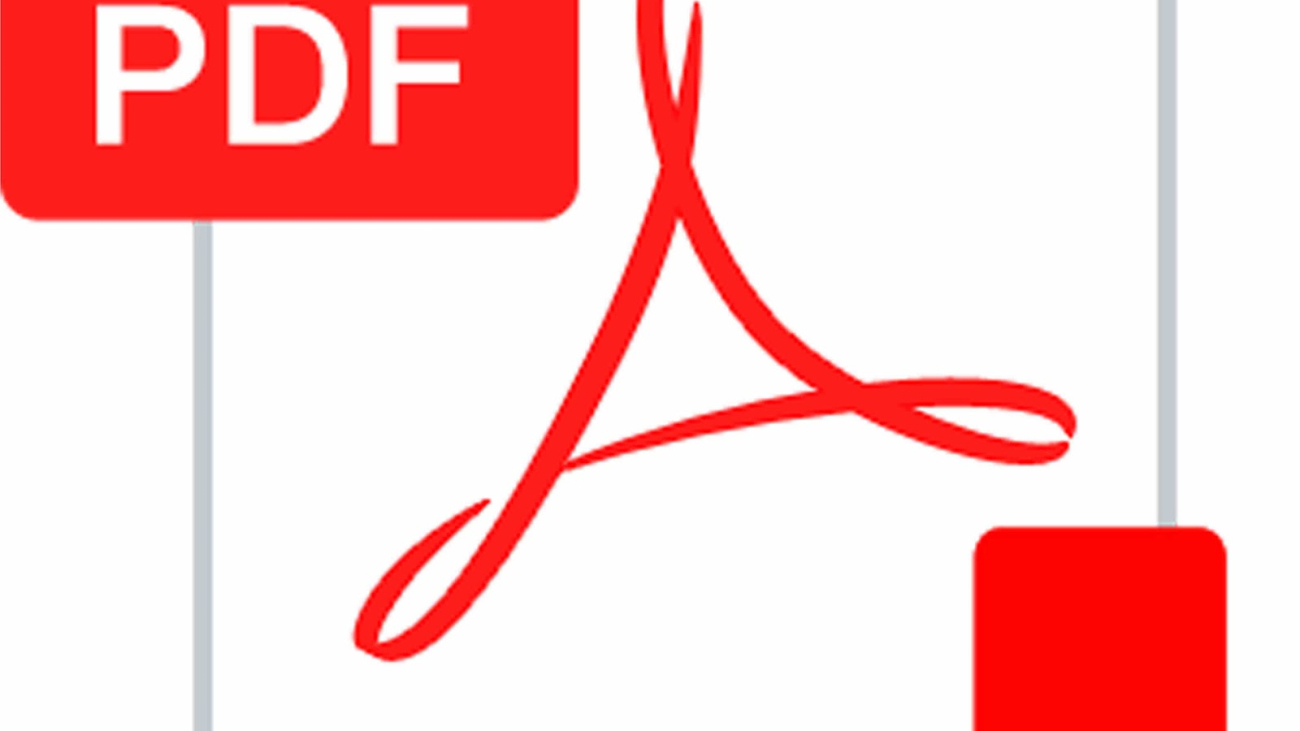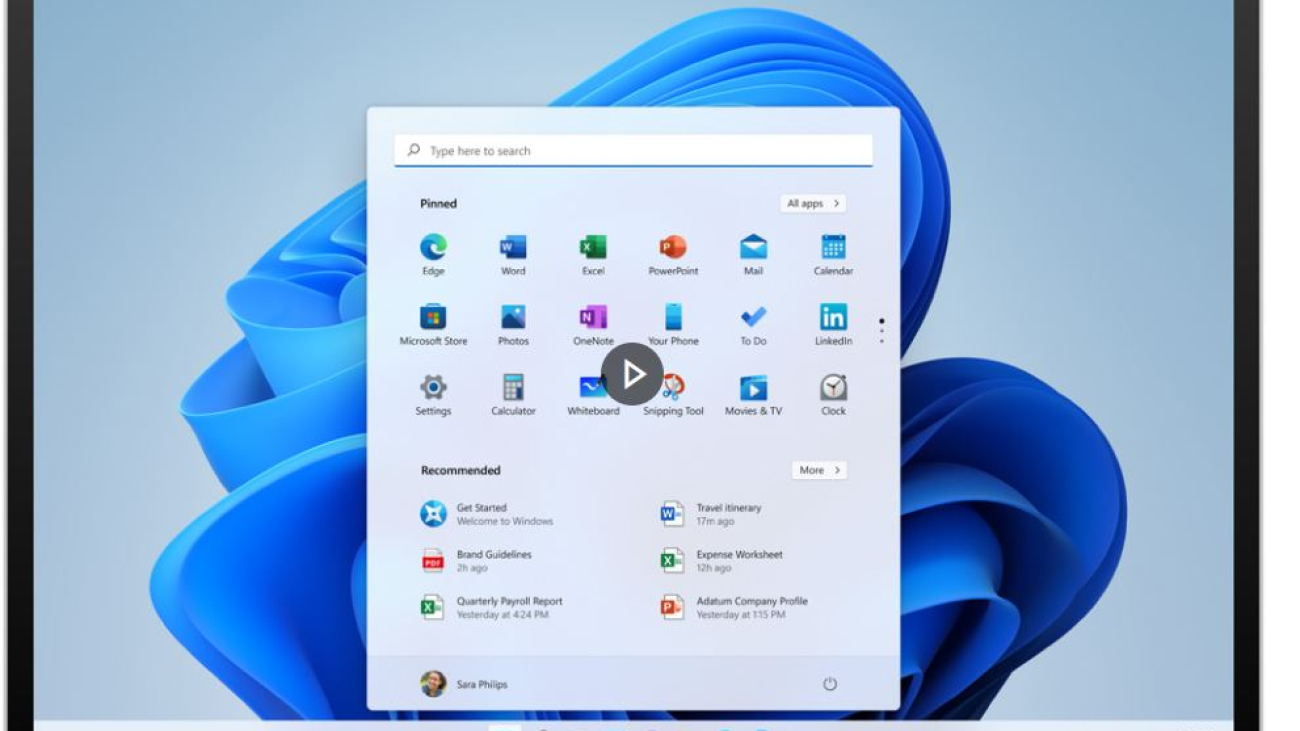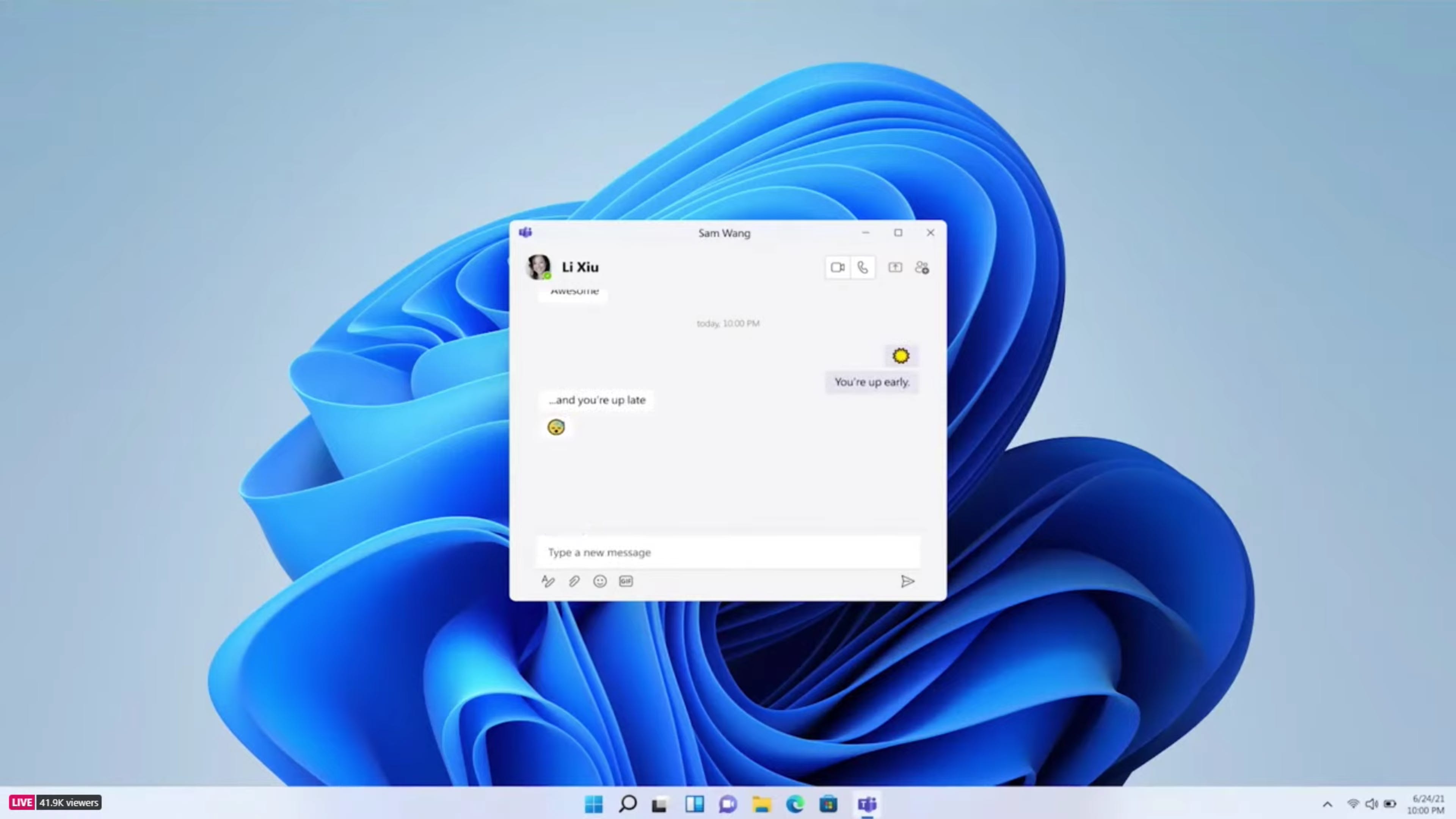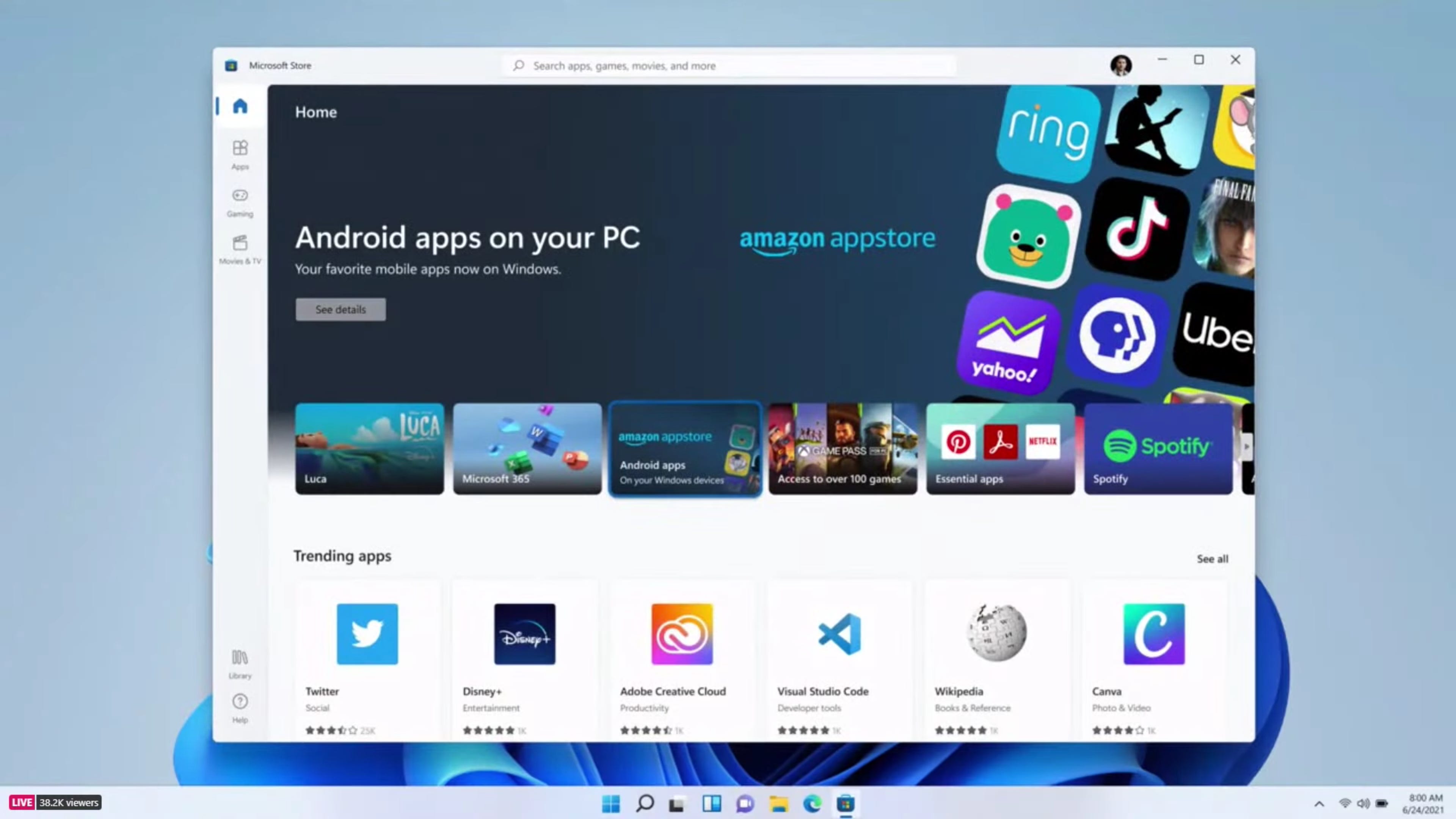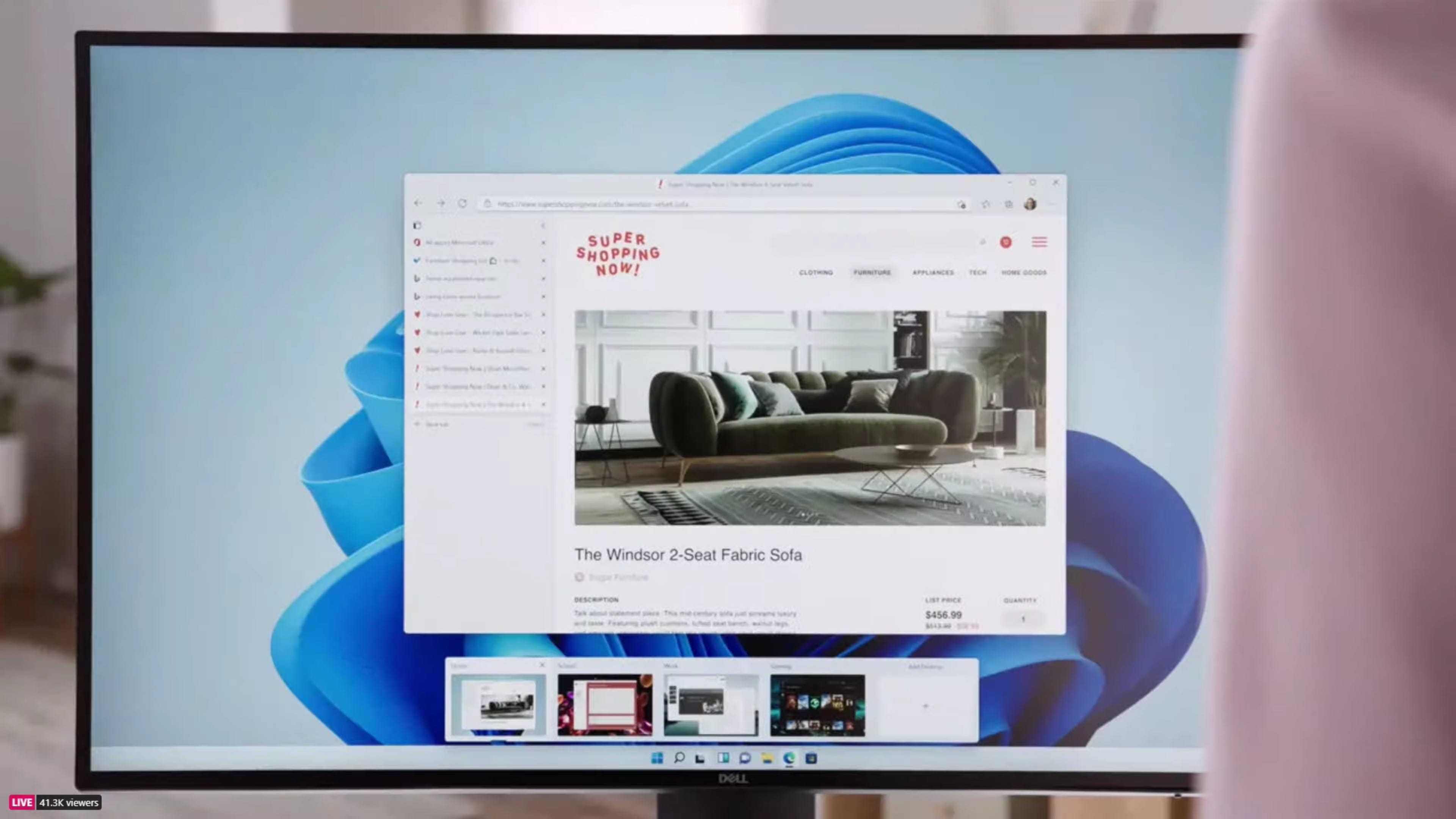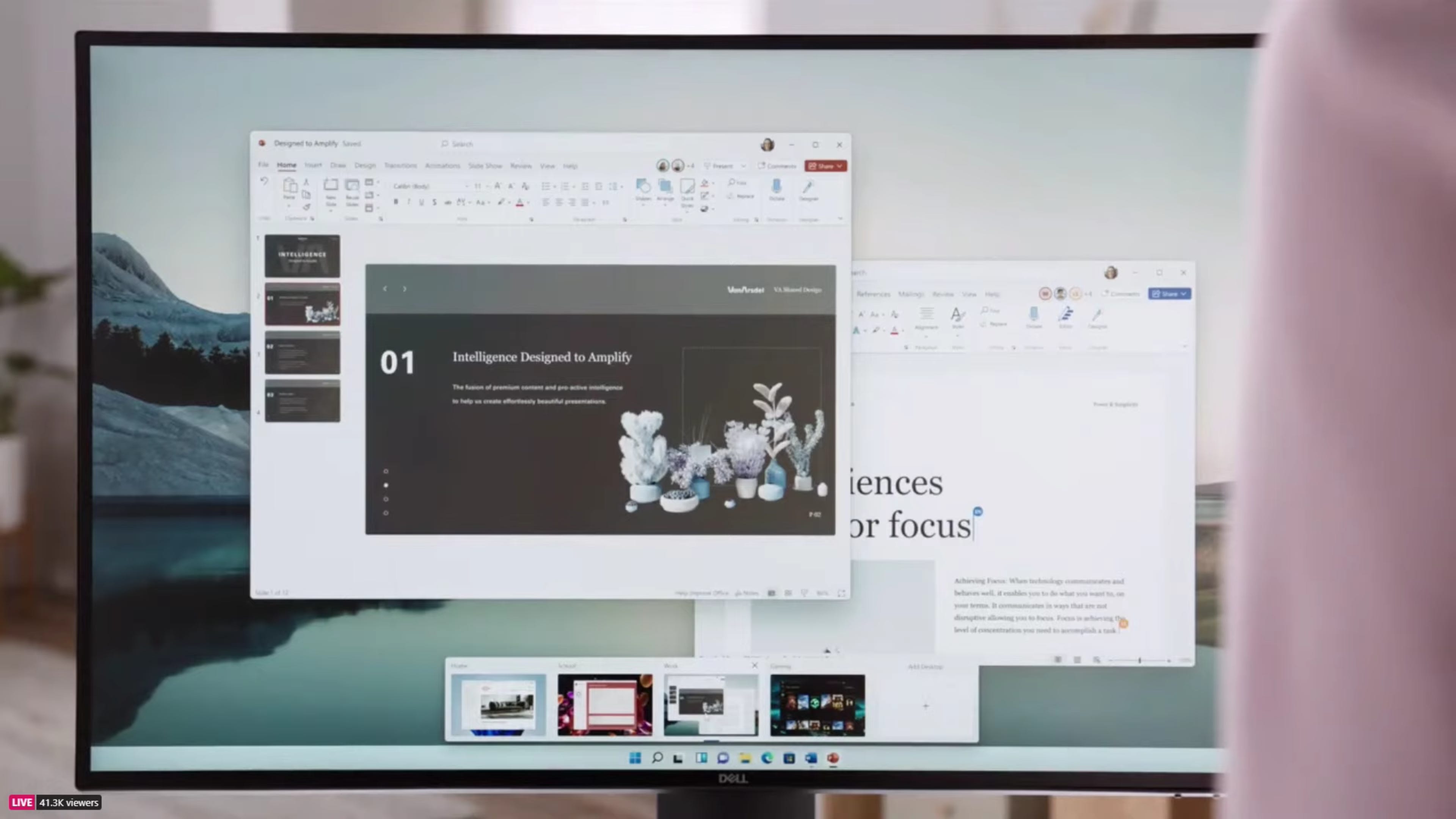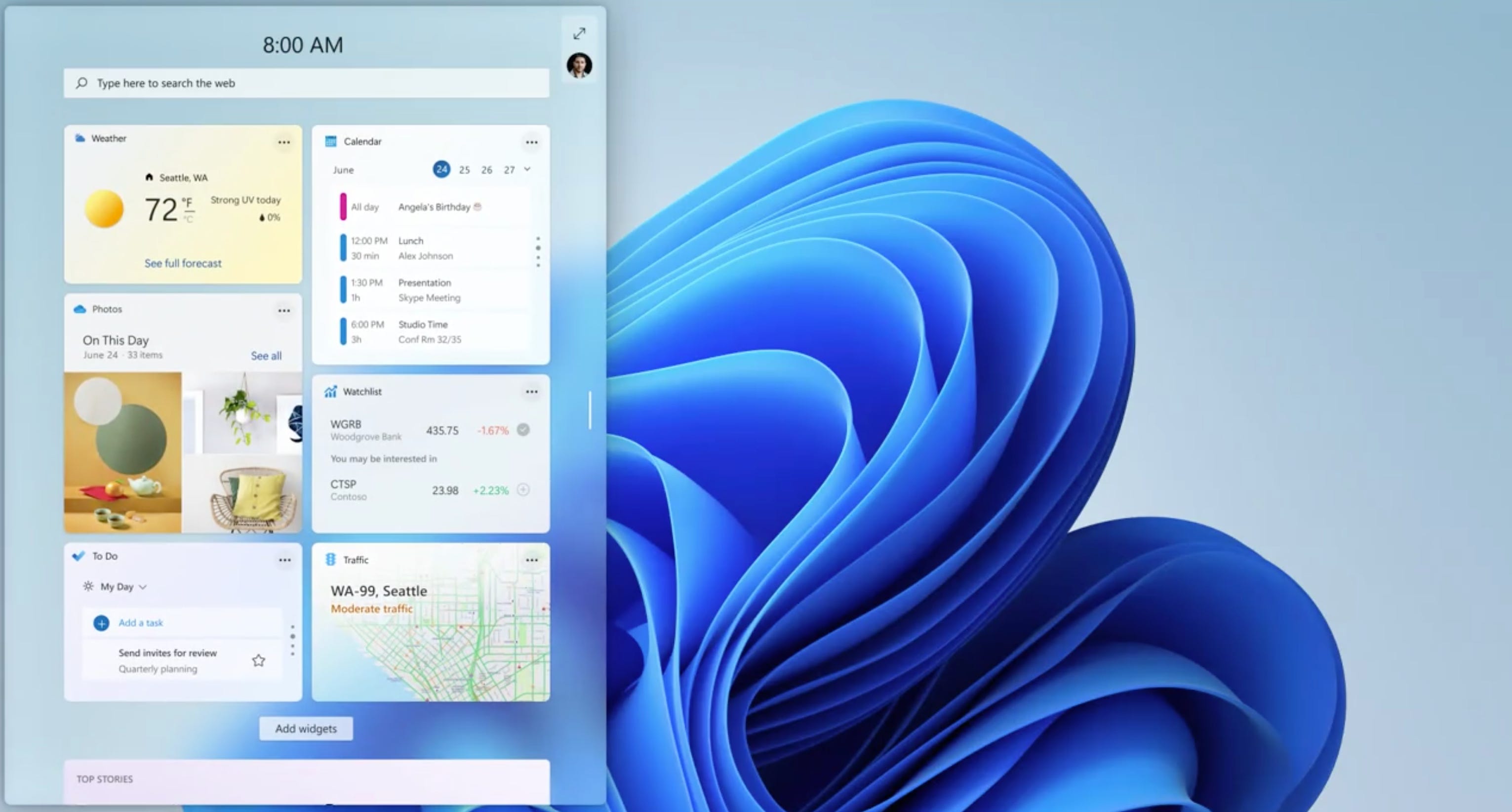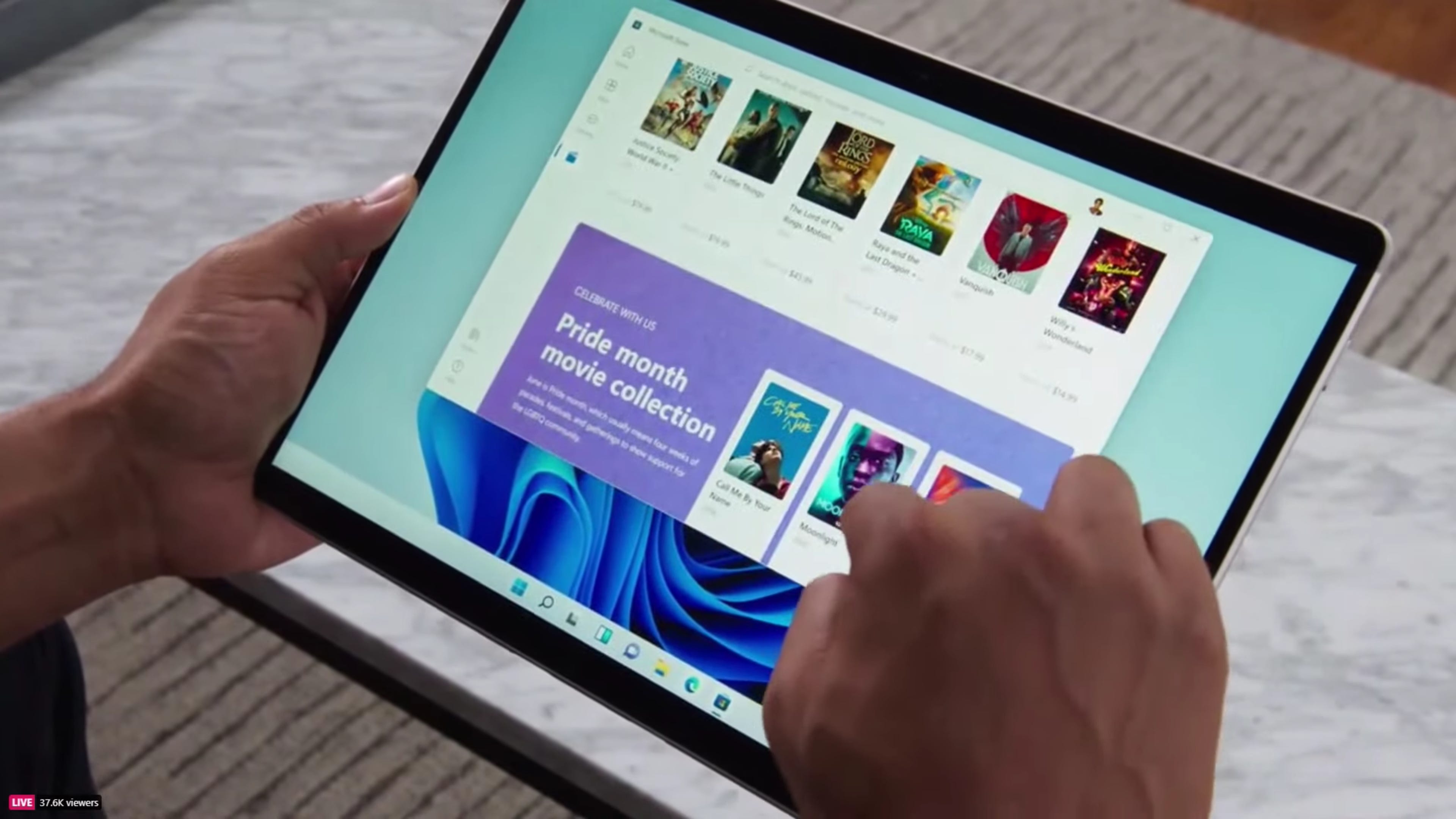Microsoft as it is well known for always creating and developing new software products is set to launch Windows 12 following its announcement at their previous tech conference. With its new and improved features, Windows 12 could best be described as an updated version of Windows 11 which Windows users have been desperately waiting for.
There is no doubt that the Microsoft Windows 12 could be the best so far, looking back to the previous years when Microsoft released Windows 10 after Windows 8, and we didn’t get to witness Windows 9. So far, Microsoft’s software updates have always been highly anticipated by its fans and they never fail to deliver.
We are hoping that the Microsoft Windows 12 would fix all the lags and malfunction issues that are currently in windows 11, as it is rumoured to be the greatest and fastest version of all Microsoft Windows. The Microsoft Windows 12 could make a whole lot of difference from the previous Windows in terms of design and themes package. New and exciting applications will be added, as well as a strong inbuilt anti-virus to protect them from external threats.
For those eagerly waiting for the Microsoft Windows 12 update, there are several ways you can get the latest Windows version. The first way is through the normal annual Windows update, by selecting the start button from the bottom left corner, choosing the settings (gear icon), selecting the update and security icon and tapping the windows update in the sidebar, click check for updates and if there is any it will start downloading automatically. The second method is by uninstalling and installing back Windows.
Microsoft Windows 12: Release Date 2022
The official release date for the Microsoft Windows 12 is yet to be confirmed. However, since it is all about releasing new Windows and enjoying the latest enticing features, Microsoft has been constantly releasing yearly updates for its users which include faster performance, strong security and other improved features. This will give Windows lovers a feast to enjoy while they wait for the release of Windows 12.
Before now, Microsoft releases new Windows version every 3 years, so with that, we already have a clue of when the Windows 12 will be released since the Windows 11 was officially released in 2021.
Despite not having an official release date, we might still expect the release of Windows 12 between April and October 2024. However, some rumours suggested that the Microsoft Windows 12 will be launched earlier, unlike previous updates. That’s to say, we might see the launch of Windows 12 in July 2024. This is just speculation as the official date is yet to be released by Microsoft.
Windows 12 Compatible Computers (System Requirements)
Since the Microsoft Windows 12 is yet to be officially released, we can’t be certain of the exact computers that’ll be compatible with the new software. However, it’ll be more compatible than the former Windows XP.
Meanwhile, we’ll use the Windows 11 requirements to know the computers that’ll be compatible with the next-gen Windows 12.
Kindly note that if your device does not meet the Windows 11 requirements, then it’ll certainly not be compatible with Windows 12.
- Your device must be running Windows 10, version 2004 or later, to upgrade. Free updates are available through Windows Update in Settings>Update and Security.
- 1GHz or faster with 2 or more cores on a compatible 64-bit processor
- Have at least 4GB of RAM
- 128GB or larger storage Note.
- Must be UEFI and Secure Boot capable
- Compatible with DirectX 12 or later with WDDM 2.0 driver.
- Access to the Internet connection and a Microsoft account.
Quick Note: Since these are Windows 11 requirements, there is certainty that some of them will be upgraded higher, but be rest assured that Windows 10 and Windows 11 compatible PCs will surely run the next-gen Windows 12.
Microsoft Windows 12: Features
No one might actually know the real abilities of Windows 12, but the most interesting part of every windows launch is its significant upgrade and improved features, this means we are sure that Windows 12 will come with a lot of changes and updates.
File Explorer in Dark Mode
As we all know that the settings, Microsoft edge, Groove Music, Calculator, and other Windows 12 default applications have the dark mode features on the previous versions of the Microsoft Windows theme. However, in other to resolve these shortcomings in the updated version of Windows 12, Microsoft have have included the dark mode feature in the file explorer. The inclusion of the dark mode feature in the windows 12 update will be very helpful in terms of the dark mode experience, and would definitely be appreciated by Windows users who would prefer to work in dark mode, especially at night.
Clipboard History
The clipboard history is also one of the new features introduced by the Microsoft Windows 12 update. Normally when you copy or cut data, it will be saved in the clipboard. During this time if you copy or cut, you can only paste the last data. However, with Windows 12 and the presence of its clipboard history feature, this law will no longer apply.
Fortunately, you can now view all data as it is always stored in the clipboard history in form of text or files which you have copied or cut. Not only you can view all the data saved in the clipboard history, but you can also choose the one you want to paste, also you can easily paste data from one device to another using devices that are connected with the same Microsoft account.
Texting Directly from the Laptop
With The Windows 12 update, you are allowed to send and receive SMS straight from your laptop. Also, this latest version of Windows 12 allows you to sync straight from a laptop with your android smartphone. This makes it possible for you to view and reply to messages sent to an Android smartphone with a laptop immediately. In addition to that, you can also view the images stored on your smartphone, therefore, anytime you snap a photo using your smartphone, you can view it on your laptop immediately.
In other to access this feature the Microsoft launcher or your system companion application must have been installed on your phone, then you can log in using your Microsoft account.
Search Preview
Microsoft Windows 12 has taken a new look in terms of Windows search design which now includes previews. Therefore, when you type certain keywords, it will display the previews for the search results you have chosen. When you type a movie title, for example, the entire movie title will be shown, including the file location and other information. Besides, if you’re searching for an application, you will also be presented with several options you can use.
Support for HDR
Microsoft Windows 12 now supports the HDR. It will be very helpful if you prefer using a large-screen monitor, for example, 4k with HDR capability, However, the settings > Display > Windows HD colour now includes additional options for setting the HDR in Windows 12. This option will display the screen on which you apply the HDR support for your video streaming, games and application.
Updates for Microsoft Edge
The improvements made to the Microsoft Edge are also among the new features of the Windows 12, whereby you can get the shadow feature which enhances the display’s depth effect. All the Microsoft edge settings are arranged in categories making it easier for users to locate what they are searching for.
Meanwhile, you can also modify the auto-play media control to set whether or not videos can play automatically. Fortunately, there’s an option to make notes and annotations while using the Edge browser to read PDFs, this means that you can equally add specific notes while reading an eBook.
Power Usage in Task Manager
In the Microsoft Windows 12 update, the power usage trend is added in the power usage task. While using both, you can monitor applications that uses high or low power, as a result of this, you can now view the list of applications that runs down the battery of your laptop.
Microsoft Windows 12 Frequently asked Questions
Windows 12 Launch Date
Like we earlier said, the Microsoft Windows 12 will be launched between June to September 2024.
When is Windows 12 Coming out: According to many verified leaks, the Windows 12 will surely arrive in the year 2024.
When will Windows 12 be Released: After the official launch event, the Windows 12 will be released one month later.
Windows 12 Release Date in India: The Microsoft Windows 12 will be released in India between June to September 2024